ansible unarchive模块从本地计算机复制存档后解压缩
attributes | 生成的文件或目录应具有的属性。 | |
copy | no yes | 如果为true,则将文件从本地“master”复制到目标计算机,否则,插件将在目标计算机上查找src archive。 |
creates | 如果指定的绝对路径(文件或目录)已存在,则不会运行此步骤。 | |
decrypt | no yes | 此选项使用Vault控制源文件的自动解密。 |
dest | 应解压缩归档的远程绝对路径。 | |
exclude | 列出要从unarchive操作中排除的目录和文件条目。 | |
extra_opts | 通过传入数组指定其他选项。 | |
group | 应该拥有文件/目录的组的名称 | |
keep_newer | no yes | 不要替换比归档文件更新的现有文件。 |
list_files | no yes | 如果设置为True,则返回tarball中包含的文件列表。 |
mode | 生成的文件或目录应具有的权限。 | |
owner | 应该拥有文件/目录的用户的名称 | |
remote_src | no yes | 设置为yes指示已存档文件已在远程系统上,而不是Ansible控制器的本地文件。 |
selevel | SELinux文件上下文的级别部分 | |
serole | SELinux文件上下文的级别部分 | |
setype | SELinux文件上下文的级别部分 | |
seuser | SELinux文件上下文的级别部分 | |
src | no yes | 如果remote_src=no(默认),将归档文件的本地路径复制到目标服务器; 可以是绝对的或相对的。如果remote_src=yes,目标服务器上的路径要将现有存档文件解压缩。 |
unsafe_writes | no yes | 影响何时使用原子操作来防止数据损坏或从目标文件读取不一致。 |
validate_certs | no yes | 这仅适用于使用https URL作为文件源的情况。 |
注意:需要在远程目标服务器上安装unzip命令
可以解压哪些类型:taz\zip\gz
远程目标服务器上将mongodb-linux-i686-2.6.7.tgz解压缩到/root
ansible web -m unarchive -a "src=/root/mongodb-linux-i686-2.6.7.tgz dest=/root remote_src=yes mode=0755"
URL下载文件并解压isis-1.17.0-source-release.zip文件远程服务端
ansible web -m unarchive -a "src=https://mirrors.cnnic.cn/apache//isis/isis-core/isis-1.17.0-source-release.zip dest=/root remote_src=yes"
剧本写法:
- name: Extract foo.tgz into /var/lib/foo
unarchive:
src: foo.tgz
dest: /var/lib/foo
- name: Unarchive a file that is already on the remote machine
unarchive:
src: /tmp/foo.zip
dest: /usr/local/bin
remote_src: yes
- name: Unarchive a file that needs to be downloaded (added in 2.0)
unarchive:
src: https://example.com/example.zip
dest: /usr/local/bin
remote_src: yes
- name: Unarchive a file with extra options
unarchive:
src: /tmp/foo.zip
dest: /usr/local/bin
extra_opts:
- --transform
- s/^xxx/yyy/
本文由 帝一博客 原创发布。用户在本站发布的原创内容(包括但不仅限于回答、文章和评论),著作权均归用户本人所有。独家文章转载,请联系邮箱:17762131@qq.com。获得授权后,须注明本文地址: https://bubukou.com/shujuku/1974.html
-
linux ls查看文件多少G
2021-04-28 10:48
-
centos7如何多网口网络配置静态IP详解
2021-04-28 10:48
-
linux ls查看文件多少G
2021-03-24 12:31
-
centos7查看分区命令
2021-03-24 12:31
-
linux userdel命令详解删除用户账号
2021-02-19 16:35
-
centos7查看分区命令
2021-02-03 14:52
-
centos7如何多网口网络配置静态IP详解
2021-02-03 14:52
-
linux userdel命令详解删除用户账号
2021-02-03 14:51
-
centos7查看分区命令
2021-01-15 14:54
-
linux ls查看文件多少G
2021-01-05 11:30

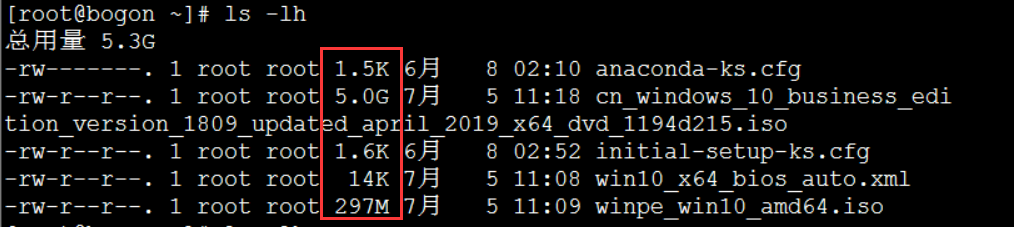

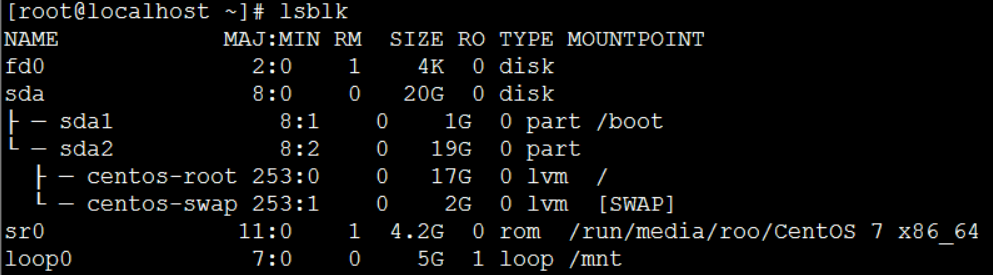

网友留言评论